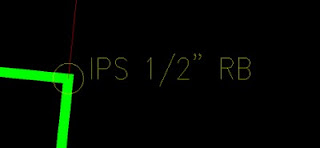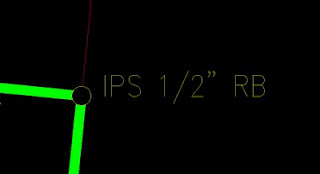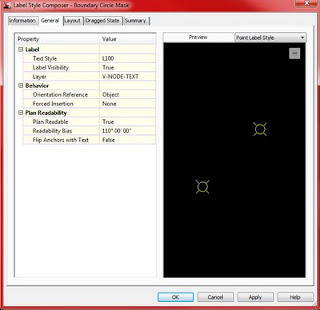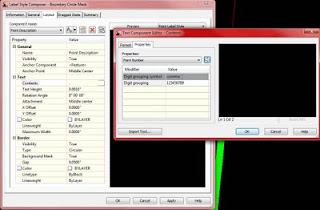This tip may be floating around out there, but I came up with this version myself. When drawing Boundary surveys in Civil 3D or AutoCAD we always had a problem with the Property Corner symbol (See Figure 1) say you had a corner where two property lines meet and you show a circle for the Iron Pin or some other material unless you trimmed the lines within the circle they overlapped worse yet if you trimmed the lines inside the circle the distances got messed up. This new Style masks the lines underneath the circle without actually trimming them.
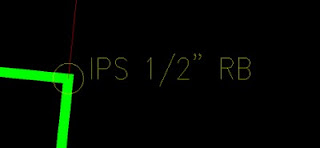 |
| Figure 1 "Before" |
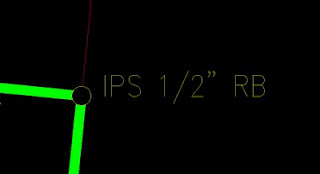 |
| "After" | | | |
Create a new Point Label Style or copy an existing one and modify it. Name it "Boundary Circle Mask" Go to the Layout tab and click on the ellipses button in the contents parameter under the Text fly out; delete the default text string and type a period (yes I said a tiny period) make sure you match all of the settings in Figure 2 & 3. Make sure the background mask is set to true as in figure 3. Click
OK to exit out.
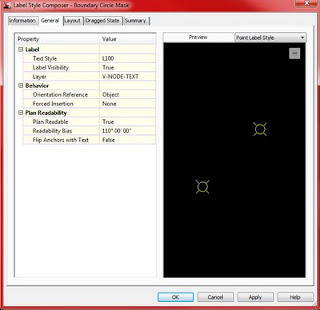 |
| Figure 2 |
|
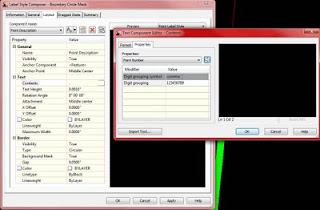 |
| Figure 3 |